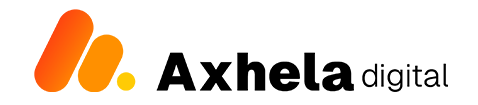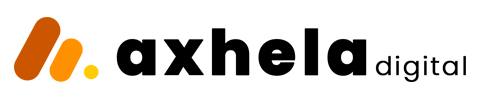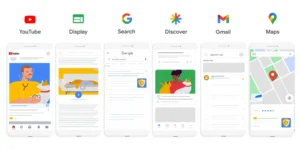Call Us: (256)762 179048
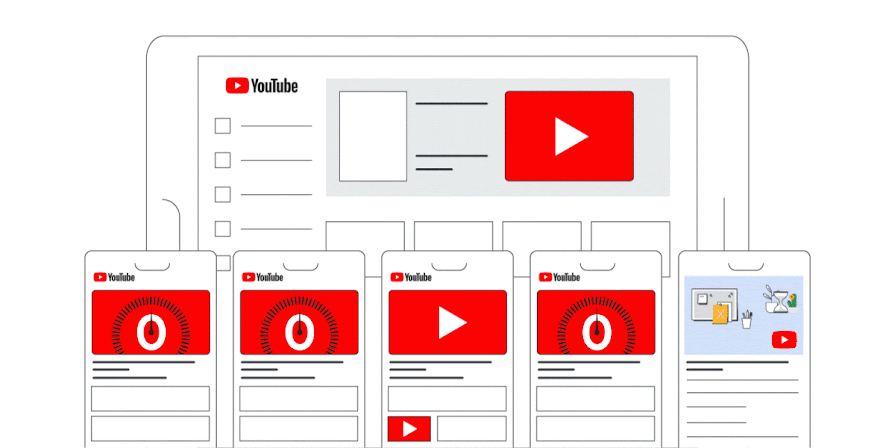
YouTube is a powerful platform for reaching a large audience with your video ads. With over 2 billion monthly active users, YouTube offers a unique opportunity to connect with potential customers at scale.
This is because YouTube Ads are Cheaper: With YouTube you only pay per view or click and a view is;
- The viewer must watch at least 30 seconds of the ad, or the entire ad if it’s shorter than 30 seconds, to count as a view
- Clicking the ad also counts as a view, regardless of the ad length.
- Bumper ads (short, non-skippable ads) and non-skippable in-stream ads are counted as views, but they don’t contribute to the public view count on the video watch page.
- Note: Muting the ad doesn’t affect whether it counts as a view
In this post, we’ll explore the cost of YouTube ads. You’ll learn how YouTube ads work, all about YouTube ad pricing, how to advertise on YouTube, and YouTube ad optimization tips.
After reading this guide, you’ll be ready to launch advertisements across your YouTube channel and improve the effectiveness of your YouTube marketing strategy for your Business.
What’s New With YouTube Advertising?
Performance Max Campaigns
Performance Max is a goal-based campaign type that allows performance advertisers to access all of their Google Ads inventory from a single campaign.
It’s designed to complement your keyword-based Search campaigns to help you find more converting customers across all of Google’s channels like YouTube, Display, Search, Discover, Gmail, and Maps.
So literary Google is finding ways to generate s much revenue as possible through this across channel ad placement to increase results.
Multi-format ads
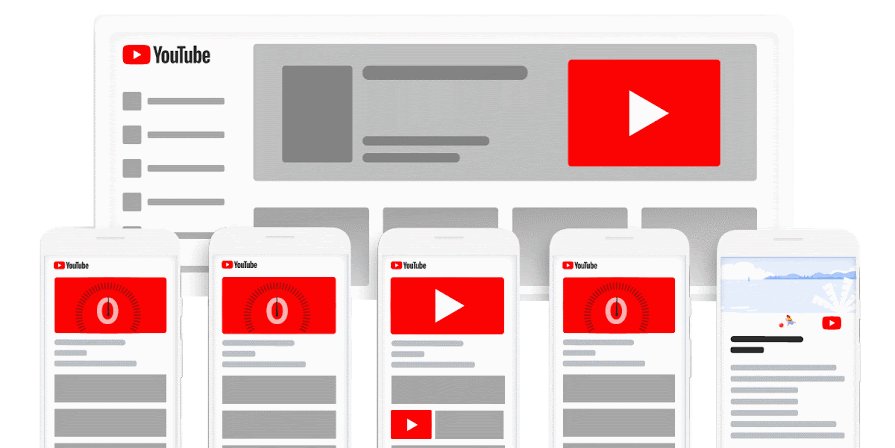
Showing your ads across multiple ad formats can help you get up to 40% more views, 40% more consideration lift and 25% more search lift.
Your video ads can show as skippable in-stream ads, in-feed video ads, Shorts ads. Your bid strategy will be target CPV (cost per view). Shorts ads can only be used with multi-format video ads.
Advertising on YouTube differs from running a pay-per-click (PPC) or paid social media campaign. You need to clearly understand how the platform works and knowing how to best get results.
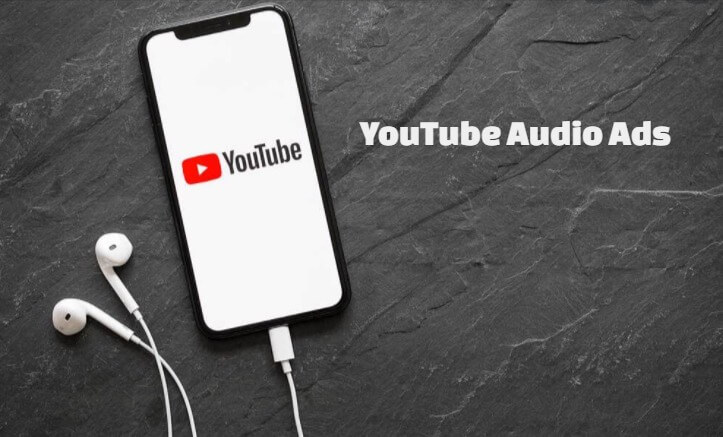
Audio Ads
The popularity of podcasts demonstrates the effectiveness of audio content. To capitalize on this trend, YouTube now offers audio-only ads.
While we recommend starting with video to build brand awareness, audio ads can be a valuable addition once you’ve honed your brand voice and understand your audience’s preferences.
Targeting Based on Users’ Search History
On Jan 20, 2017, Google announced it would allow advertisers to reach more viewers on YouTube — especially across mobile devices, where 63% of YouTube views take place.
YouTube has expanded its advertising targeting options. In addition to tailoring ads based on viewer behavior, advertisers can now target users based on their recent Google search history.
This means marketers can reach people actively looking for specific products or services with ads relevant to their search queries. By aligning ad content with search interests, advertisers aim to increase ad engagement and drive website traffic.
How Much Does YouTube Advertising Cost in 2024
Averagely, the YouTube advertising cost per ad view or action is $0.10 to $0.40.
Factors like your target audience, industry, ad watch time, campaign objective, and target keywords determine cost. With YouTube ads, you can spend as little or as much as you want. If you set a daily budget, Google will only charge you up until that amount, making YouTube ads a safe investment.
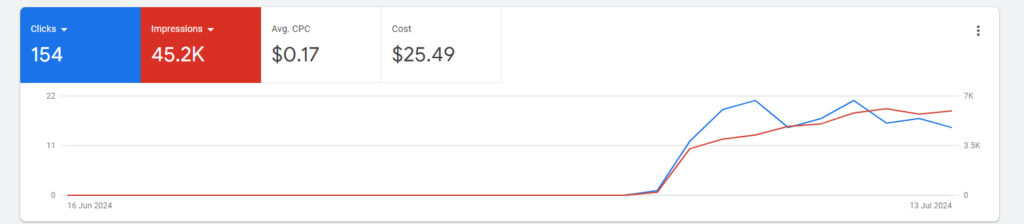
How YouTube Advertising Pricing Works
YouTube uses two ad pricing models:
- Cost-per-click (CPC).
- Cost-per-view (CPV).
Both ad pricing models mean the advertising cost of YouTube ads depends on a user’s action — meaning, if you choose the cost-per-click pricing model, you’ll pay when anyone clicks your ad.
Choosing the cost-per-view model means you pay when users interact with your ad or view your ad for 30 seconds (or the ad duration if it’s shorter than 30 seconds).
YouTube lets you use the CPC or CPV pricing model depending on your ad goal and campaign subtype.
For example, if generating brand awareness is your YouTube ad goal, you’ll use CPV. If getting website traffic is your YouTube ad goal, you’ll use CPC.
YouTube Return on Ad Spend (ROAS)
Irrespective of your ad pricing model, you need to know your ROAS. ROAS is the chief of all YouTube metrics. This metric shows the effectiveness or performance of your YouTube ad campaigns.
- High ROAS = Excellent YouTube ad campaign
- Low ROAS = Poor-performing YouTube ad campaign
With your ROAS, you can identify campaigns to pause and improve. You’ll also see which you can further spend on because of their great performance.
Here’s a formula to calculate your YouTube ROAS:
As an example, if your weekly YouTube ad spend is $500 and your revenue is $1000, your ROAS will be $1,000/$500=2
A good rule of thumb is to aim for an ROAS that’s above 2.
What Dictates the Cost of Advertising on YouTube?
There are a few factors that dictate how much your YouTube ads will cost. They include:
- Ad bid.
- Bidding strategy.
- Targeting options.
- Ad type.
Let’s explore each of these.
Note: If it’s your first time advertising on YouTube, you can invest at least $10 for your daily ad campaign. After assessing the campaign’s performance, you can increase the budget.
Ad Bid
When setting up YouTube ads, you need to specify the amount you’re willing to pay for either a click or a view.
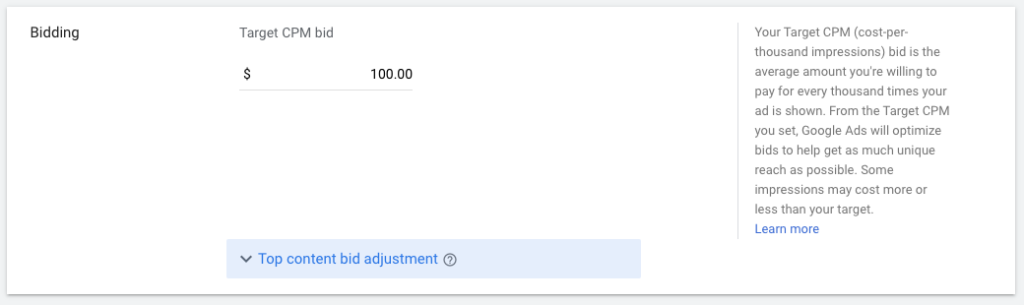
This limits the maximum amount you spend and prevents you from overspending your campaign budget. That said, if the cost of a click or view exceeds your bid, your ads won’t run.
This can happen when your target keywords are highly competitive or when many other advertisers target your audience (which makes gaining an ad spot more expensive). In such cases, you need to increase your bid.
Bidding Strategy
Four bidding strategies affect the cost of your YouTube advertising campaign. They include:
- Target CPM (cost per thousand impressions). This bidding strategy involves paying for every one thousand times people see your ad thumbnail or title. Use this strategy when you’re running top-of-the-funnel campaigns. Note that the target CPM strategy doesn’t allow Google to optimize your ad for views, just impressions.
- Target CPV (cost-per-view). This bidding strategy lets Google and YouTube optimize your ads for views and not only impressions.
- Target CPA (cost-per-action). Use Target CPA if your campaign’s goal is to drive sales, leads, and even website traffic. This bidding strategy lets Google optimize your ads for conversions based on the average amount you want to pay.
- Maximize conversions. This works like the Target CPA, except that you give the reins to Google and let it automatically set bids that get you the most conversions within your budget.
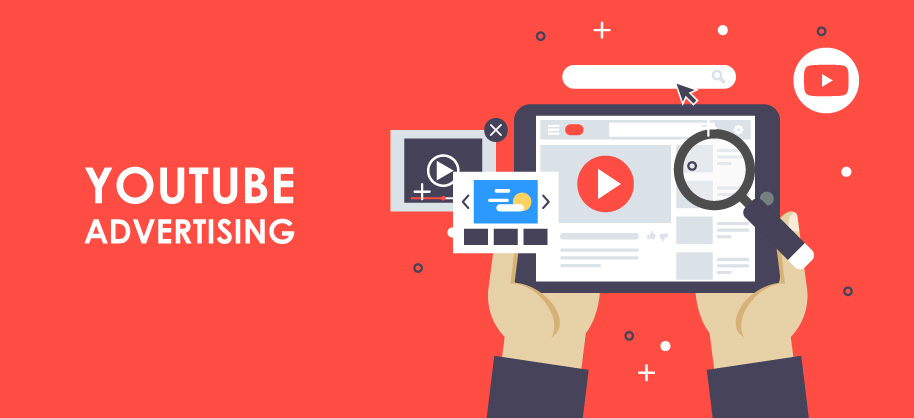
Targeting Options
YouTube ad targeting options have undergone updates that’ll help you get better returns on your ad spend.
Within each ad group, you can define your target audience and state where your ads should display. Let’s go over the different targeting options.
Demographics
This broad targeting option lets you reach your audience based on their gender, age, and household income.
However, it can also offer the lowest returns and engagement. Why? Your ad contains the same message that may not resonate with people of different genders, ages, and incomes.
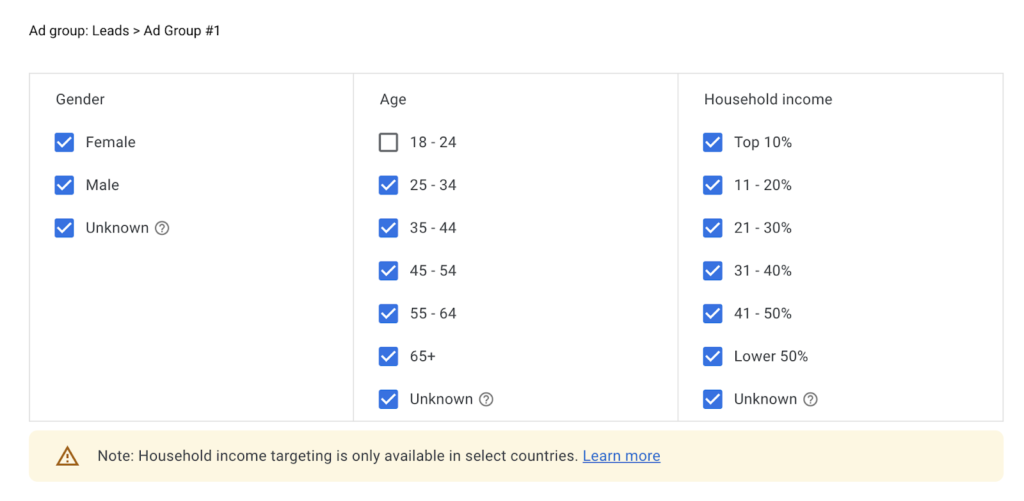
Audience Segments
Audience segments let you reach people with detailed demographics, certain interests, and behaviors.
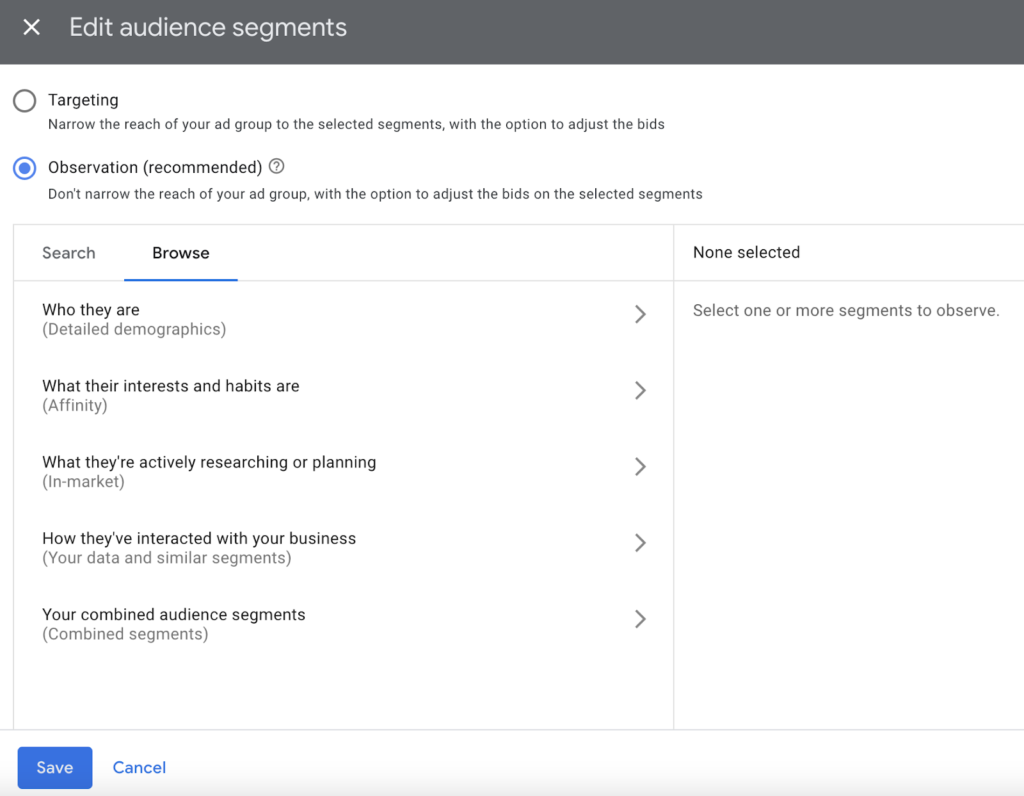
Affinity Audiences
Affinity audiences let you reach an audience with certain interests and habits. This includes banking & finance, beauty & wellness, food & dining, home & garden, and more.
In-market Audiences
These audiences are people who are actively researching or planning to buy a specific product or service. For conversion-focused campaigns, this option is fantastic because it’ll drive engagement and purchases.
Your Data and Similar Segments
This targeting option is great for remarketing to an audience that visited your web property but didn’t convert.
Combined Segments
This is the targeting option in the audience segment. It allows you to define your ideal audience more accurately by combining existing segments.
Keywords
Keyword targeting with YouTube ads is contextual. For instance, if you decide to target “email marketing,” YouTube will place your ad on videos and channels that are related to “email marketing.”
Note: You can only do this for awareness, not conversion campaigns.
Topics
This is like keyword targeting. If you choose to target some topics, YouTube will show your ad on videos and channels that are related to your selected topics.
Note: Like keyword targeting, you can only do this for awareness, not conversion campaigns.
Now, the last element that dictates the cost of advertising on YouTube is the type of video ads you create. Let’s discuss it below.
The Types of YouTube Video Ads
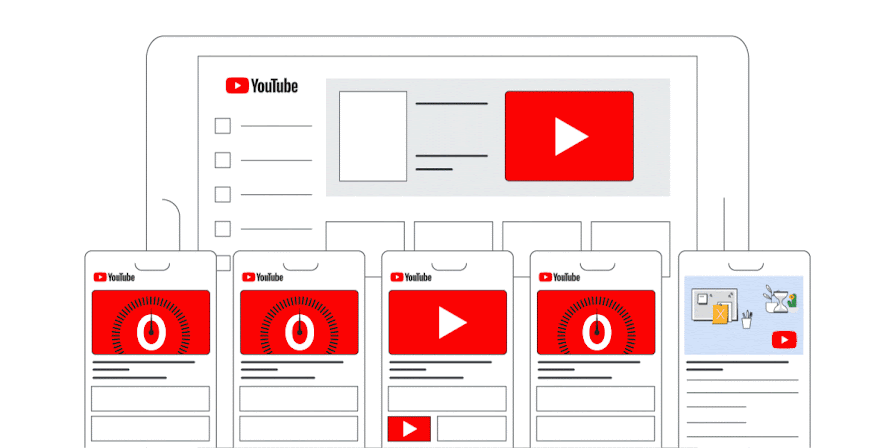
In Google Ads, you can create compelling video campaigns with a range of video ad formats to engage customers in different ways on YouTube and across video partner sites. Available video ad formats include:
- Skippable in-stream ads
- Non-skippable in-stream ads
- In-feed video ads
- Bumper ads
- Outstream ads and Accompanying Content
- Masthead ads
| Skippable in-stream | In-feed | Non-skippable in-stream | Bumper | Outstream and Accompanying Content | |
|---|---|---|---|---|---|
| Selling point: | Users can skip so you can understand attention | Shows to highly engaged users in the discovery and searching phase | Users can’t skip so they view your whole message | Quick message that can’t be skipped to raise awareness or reinforce other ads | Raise awareness to users outside of Google when they are browsing their favorite sites |
| Where does it serve? | YouTube videos, GVP In-stream*, GVP App* | YouTube Homefeed, YouTube Search | YouTube videos, GVP In-stream*, GVP App* | YouTube videos, GVP In-stream*, GVP App* | GVP* |
| Max video length? | No max length (less than 3 mins recommended) | No max length | 15–30 seconds | 6 seconds | No max length |
| Views reported in Google Ads? | Yes | Yes | No | No | Yes |
| Can increment public view count? | Yes (videos less than 10 seconds will not) | Yes | No | No | Yes |
| Can remarket to viewers? | Yes | Yes | No | No | Yes |
| Which campaigns can be used in? | Video action campaigns (VAC), Video view campaigns (VVC), Video reach campaigns (VRC) | VAC, VVC, VRC | VRC | VAC, VRC | VAC |
Available assets
| Asset | Guidelines |
|---|---|
| YouTube video URL | The link to your video. The URL can be any standard video uploaded to YouTube. The video must be public or unlisted and comply with our advertising policies and requirements. |
| Channel name | The name of your channel. |
| Thumbnail | A small preview of your video that gives viewers an idea of the video’s content. When you create the ad, you can choose from 4 thumbnails from the video.To create custom thumbnails, use YouTube Studio. When creating custom thumbnails, follow our best practices. |
| Headline | 100 characters max (text longer than 25 characters may be shortened on some devices). Headline text should be concise and communicate key information, accurately reflect the content in the video, and entice viewers with a clear call-to-action (for example, “Watch now”). |
| Description | Up to 2 lines. 35 characters max for each line.The description doesn’t appear when the ad runs on the YouTube watch page (desktop) and on TV. |
Ad specifications
Your video must be uploaded to YouTube and set as public or unlisted to use in an ad. You can find the details of in-feed video ad specifications in the table below:
| Recommended | Accepted | Callouts | |
|---|---|---|---|
| Resolution | 1080p (Full HD)Recommended pixels (px) for HD:1920 x 1080px (horizontal)1080 x 1920px (vertical)1080 x 1080px (square) | 720p (Standard HD)Minimum px:1280 x 720px (horizontal)720 x 1280px (vertical)480 x 480px (square)Minimum px for SD:640 x 480px (horizontal)480 x 640px (vertical)480 x 480px (square) | For optimal quality, we don’t recommend using SD |
| Aspect ratio | 16:9 for horizontal1:1 for square | 4:3 (SD) for horizontal9:16 for vertical2:3 (SD) for vertical | For optimal quality, we don’t recommend using SD |
| Format | .MPG (MPEG-2 or MPEG-4) | .WMV, .AVI, .MOV and .FLV .MPEG-1, .MP4, .MPEGPS, 3GPP, WebM, DNxHR, ProRes, CineForm & HEVC (h265) | Can’t accept audio files, for example, MP3, WAV, or PCM files on YouTube |
| File size | ≤256 GB | ||
| Length | Best practice by marketing objectiveAwareness: 15-20 secondsConsideration: 2-3 minutes | Any length | YouTube view counts aren’t incremented unless video ad is ≥ 10 secondsTo build remarketing lists and use YouTube Analytics, video ad must be 12+ seconds |
| Headline/Description | Headline: Up to 2 lines, 40 characters per lineDescription: Up to 2 lines, 35 characters per line | Headline: >25 characters may be shortened on some devicesAll headlines are excluded from desktop and TV watch page and may not show up on mobileDescription: Doesn’t appear on desktop watch page or on TV |
Once a user clicks on the ad, the destination video page features a spot on the right-hand column where a companion banner display ad will appear. You can pay for these videos with CPV bidding.
Now that you‘re familiar with the types of ads you can run on the YouTube platform, let’s cover the nuts and bolts of launching a YouTube ad campaign.
How to Advertise on YouTube: Launch an Ad Campaign
Once you’ve created a marketing video that you want to advertise on YouTube, it’s time to create your video ad campaign.
If you haven’t made a video yet, Call Axhela Digital Team on +256 762 179048, along with a few great examples of YouTube ads.
Step 1: Upload your video to YouTube.
Open YouTube. Go to “Your Channel” and select the file you want to upload.
Step 2: Login to or setup your Google Ads account.
Now, you’re ready to set up your advertising campaign. First, go to your Google Ads account. If you haven’t made one already, you can sign up with a Google Workspace email (either personal or business).
When you first sign up, the screen might prompt you to create a campaign right away.
Look for an option that says “Are you a professional marketer?” or “Set up without creating a campaign” and click. That way, you can get to your brand-new Google Ads dashboard.
Step 3: Create a new campaign.
When you access the dashboard, click the button that says “+ Create.” Choose Campaign.
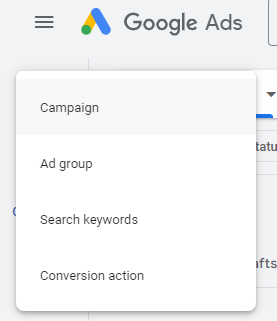
Step 4: Choose the Objective of the campaign.
Select “Awareness and Consideration.”
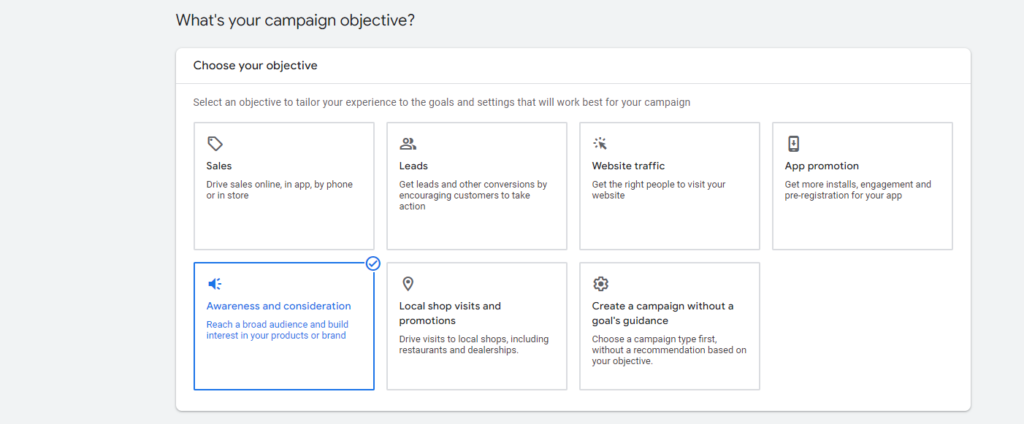
Step 5: Choose the campaign type.
You’ll be prompted to select a campaign subtype: Display campaign, Video, or ad Demand Gen. Choose “Video campaign.”
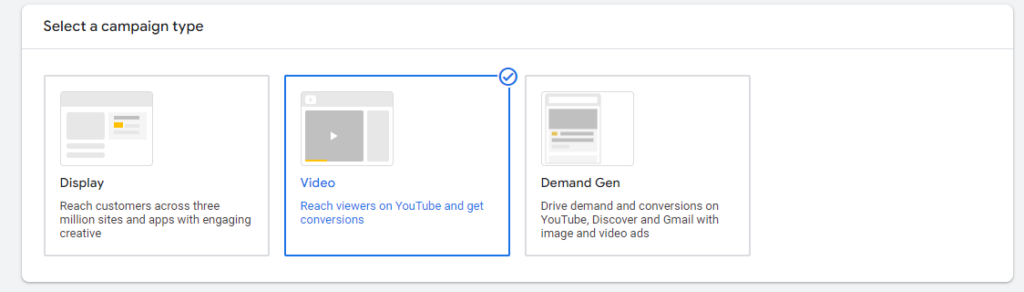
Step6: Select a campaign subtype
Select “Video Views” and if you want to explore of what other options mean, reach the description.
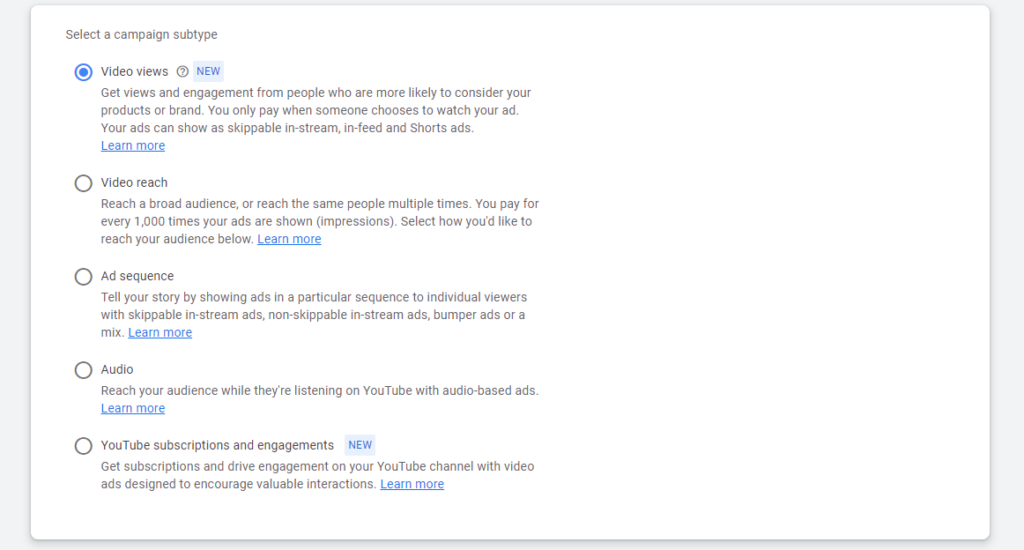
Step 7: Enter a campaign name.
Next, enter a name for your campaign. Leave the bid strategy as is.
Step 8: Enter a budget.
Set your budget per day or for the entire campaign. Setting a daily budget can help you keep daily costs low while ensuring you don’t run out of money too quickly.
Setting a campaign total budget can help you establish a fixed investment amount that Google won’t go over.
After that, choose a start and end date.
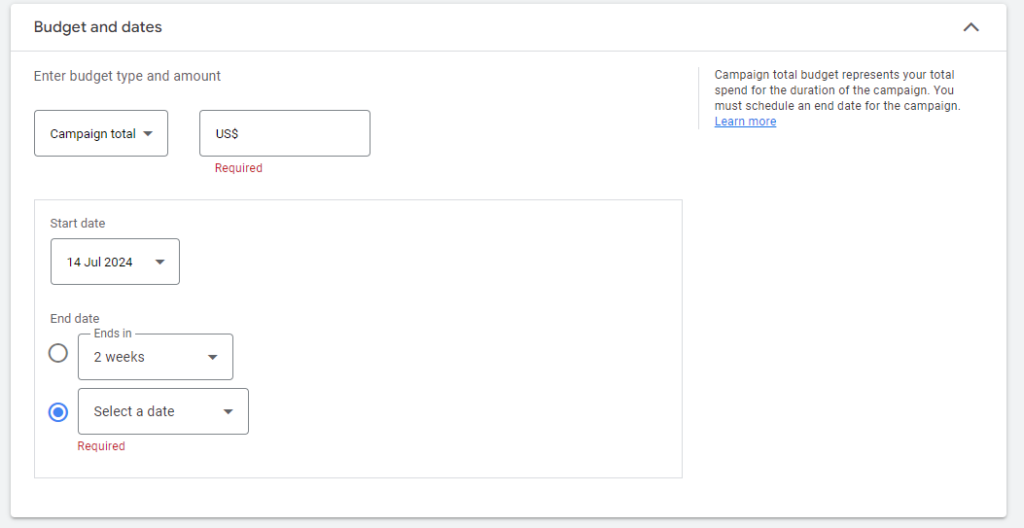
Step 9: Choose networks, locations, and languages.
Decide where you want your ad to appear.
- YouTube search results: Your video ad will appear in results for searches and will appear on the YouTube homepage, channel pages, and video pages.
- YouTube videos: This runs skippable in-stream ads that appear pre- or mid-roll during a YouTube video.
- Video partners on the Display Network: With this option, you can choose for your video ad to appear before or around videos across the Google Display Network.
You should create separate campaigns for YouTube search results and YouTube videos. This will help you better track performance metrics.
These ads are served to people performing different activities and require a different amount of commitment from the viewer, so it’s best to monitor performance separately.
Next, define the location of users to whom you want to show the ad. You can also exclude certain locations.
Lastly, choose the languages that your target audience speaks.
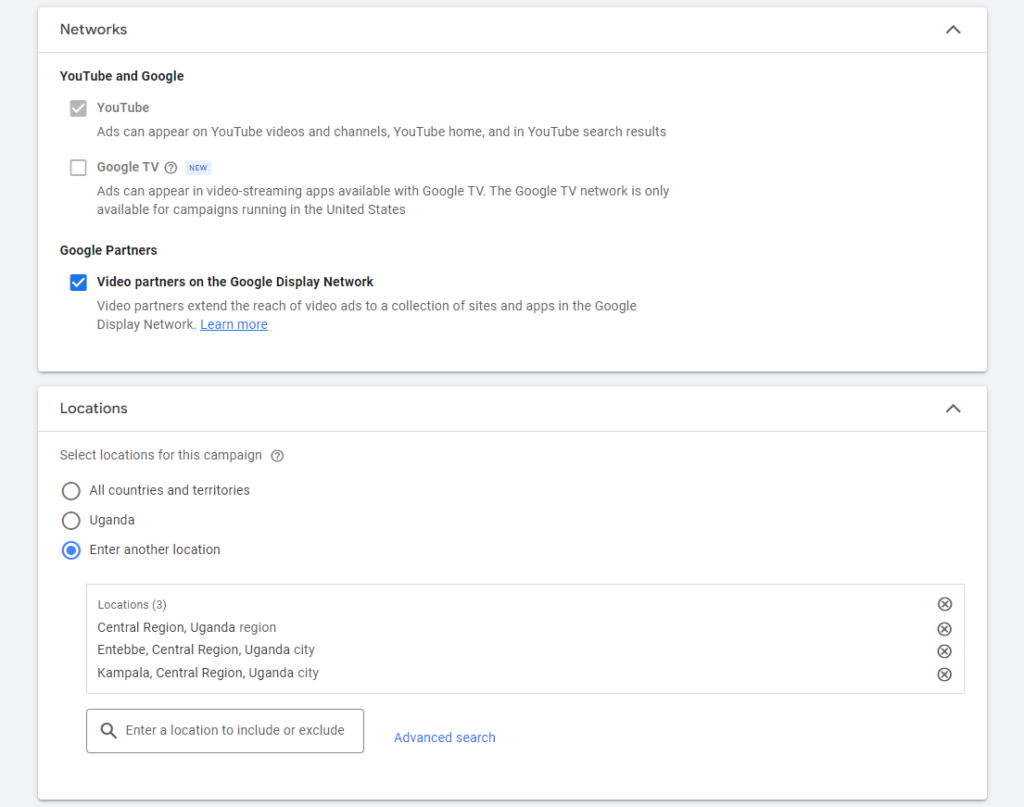
Step 10: Choose language.
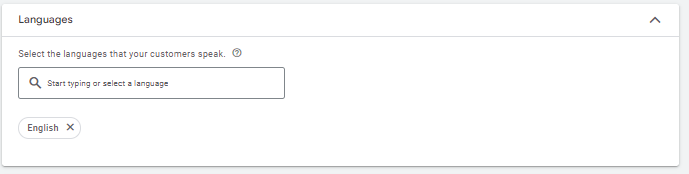
Step 10: Add Related Videos
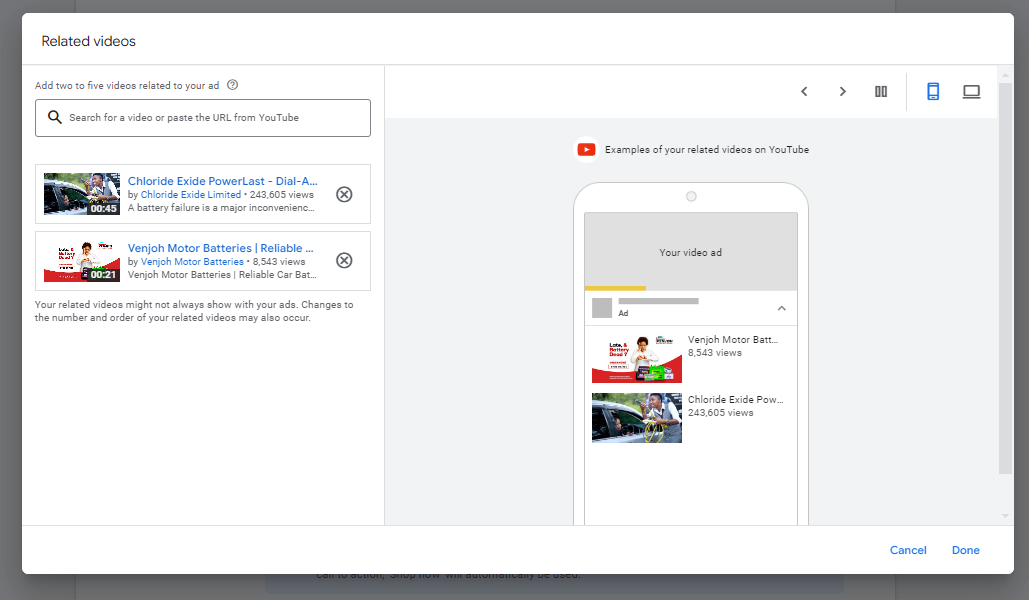
Then add Product feed if you sell any products.
Use a Google Merchant Center (GMC) feed to show products with your ads
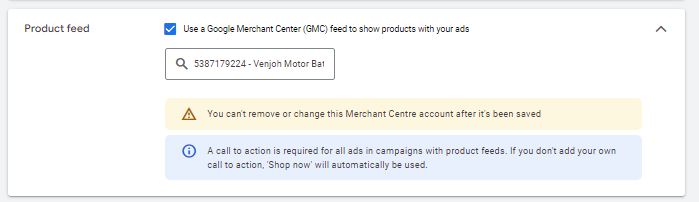
Step11: Select: Multiformat Ads
Get more views with multi-format video ads. Showing your ads across multiple ad formats can help you get up to 40% more views, 40% more consideration lift and 25% more search lift.
Your video ads can show as skippable in-stream ads, in-feed video ads, Shorts ads. Your bid strategy will be target CPV (cost per view). Shorts ads can only be used with multi-format video ads.
Step 12: Add Target Audience
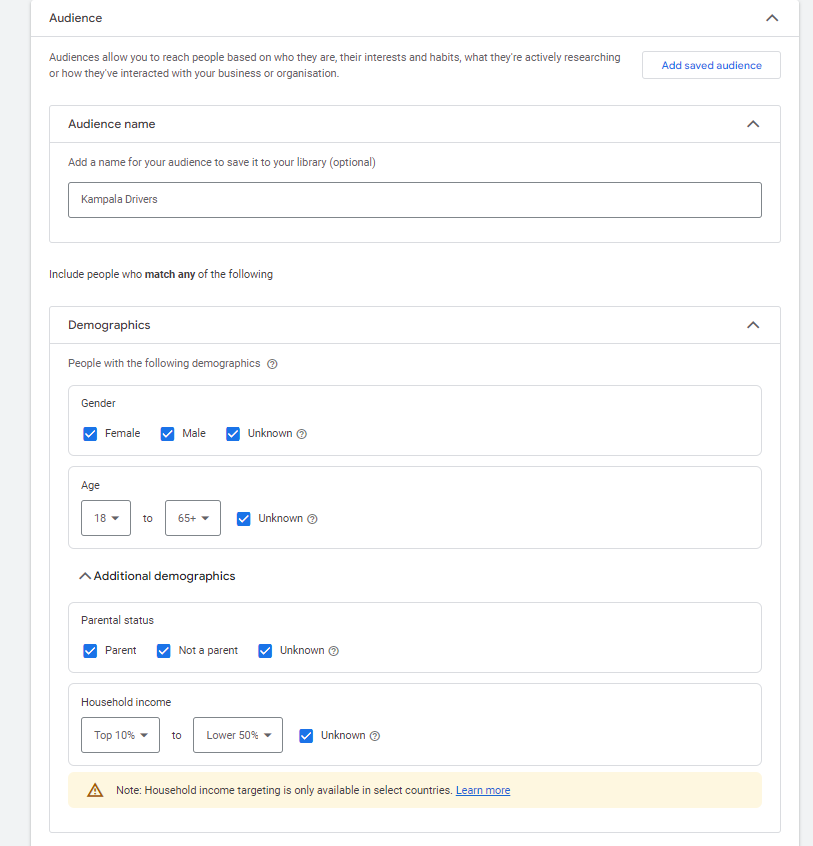
Step 13: Select target keywords, topics, and placements.
You can also target individuals by keywords, topics, or placements where you would like your video ad to appear.
Keyword targeting with in-display ads can be a powerful tool for finding individuals who are looking for a visual answer to a question.
Be sure to do your research, and try testing different groups of keywords to see which leads to more views, clicks, or conversions.
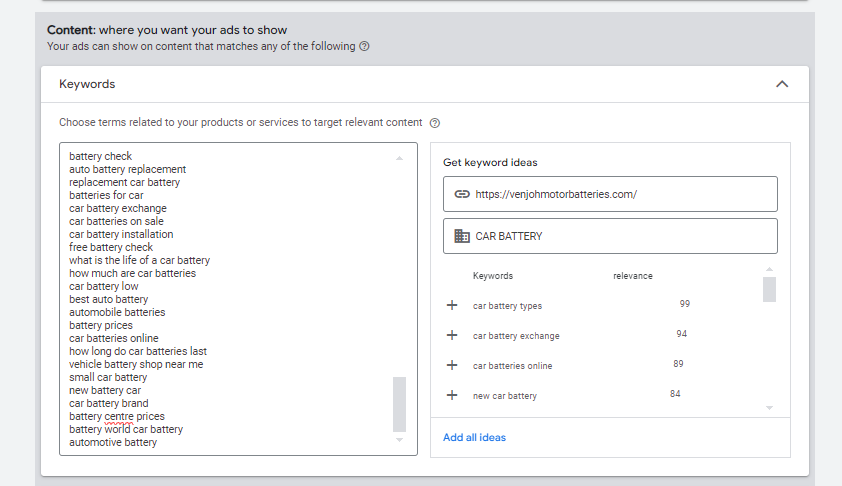
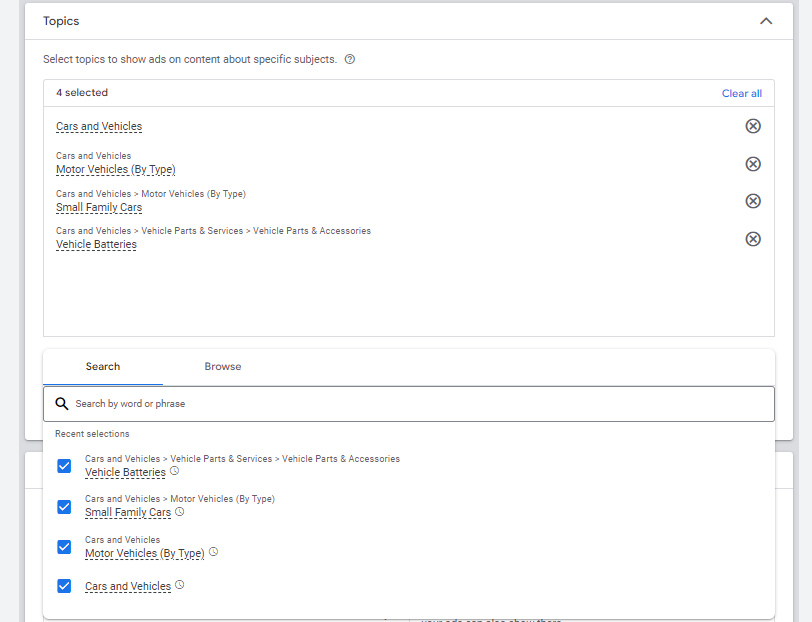
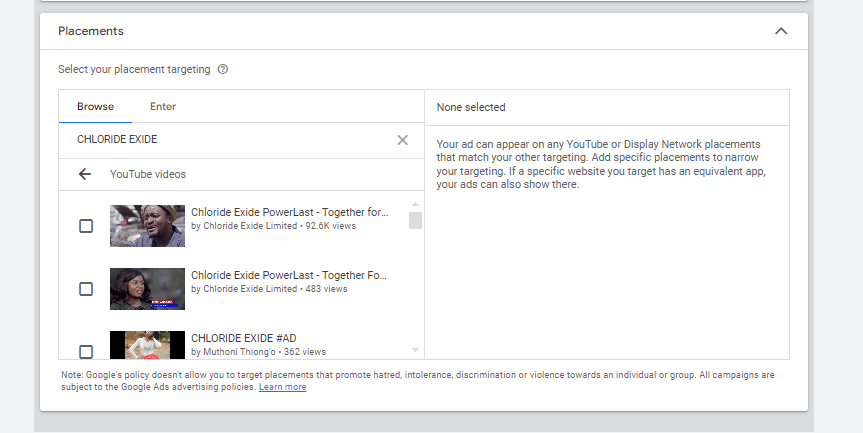
Step 14: Create the video ad assets.
Insert the YouTube link for the video you would like to run the ad for. You will then choose whether you want this to run as an in-stream ad or an in-display ad.
For in-display, you’ll need to include a title and short description, which is entered on two separate lines. Note: Titles are limited to 25 characters, and the description lines are limited to 35 characters each.
In-stream ads provide you with the option to overlap a display URL on top of the video. You should use a vanity URL that directs to another final URL to make it more memorable.
You can include advanced URL tracking options. In addition, a companion banner made from images from your video will appear on the right side of the video ad.
Ensure to add a Call to Action that resonates with your Campaign, for this , it will be Order Now. You can also add headlines, short and long descriptions.
Lastly name your Ad for easy identification.
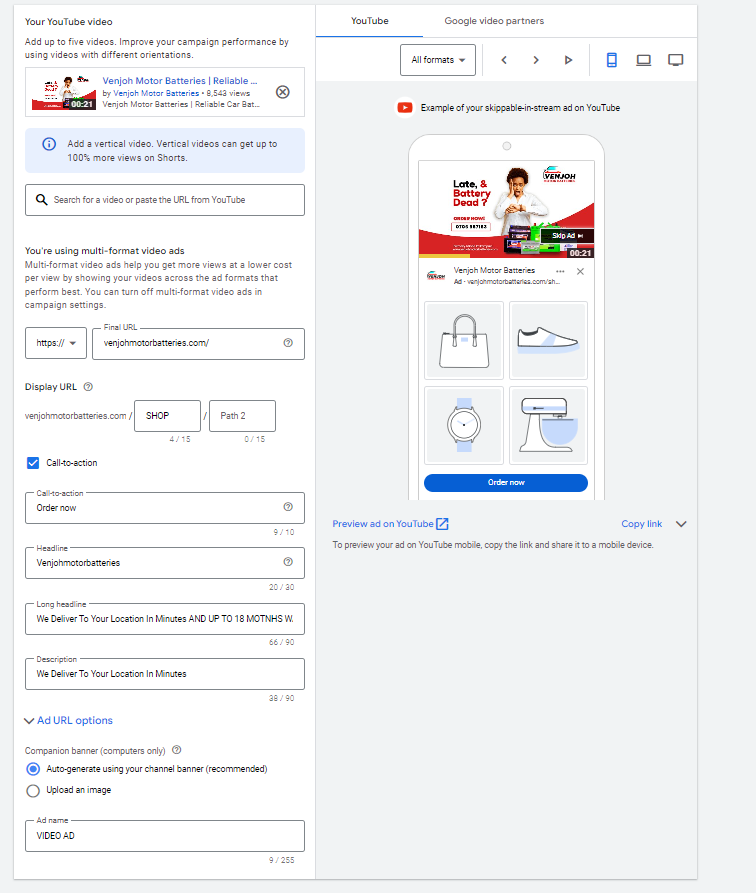
Step 15: Start bidding.
Next, determine the maximum price you will pay for each view, which you can adjust to increase the number of projected views your video may receive.
Click “Done,” then click “Create Campaign.”
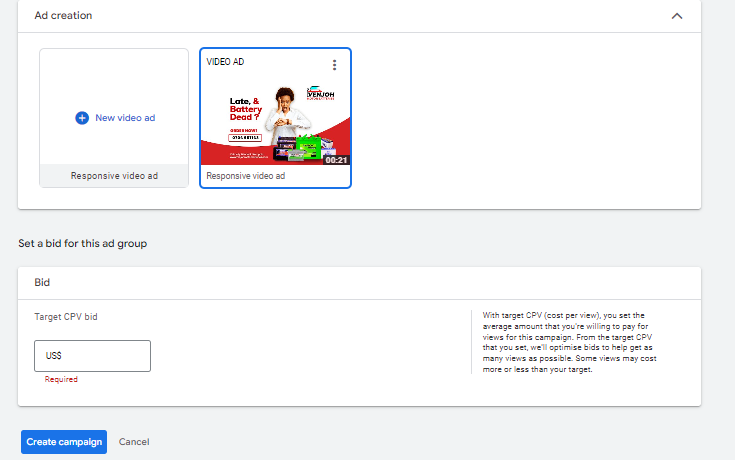
Finished! Google will then prompt you to put in your credit card information (if they don’t have it already) so they can begin running your ad.
Step 16: Link your Google Ads account.
If you haven’t already, link your Google Ads account to the YouTube channel where you hosted your video. On the top navigation bar, click “Tools & Settings.” Under “Set Up,” go to “Linked accounts.”
Choose YouTube from the screen, and you’ll be prompted to add a channel.
Tips for Optimizing Your YouTube Video Ads Costs
Launching a video ad campaign is a great step, but there are some things you should set up prior to paying for views. That way, you make the most of your budget and get the highest return on investment.
1. Define your metrics and goals.
When analyzing the results, there are four major metrics you can track for each video.
Views and Impressions
Under the “views” category, you can better understand what percentage of the ad people viewed and understand how the ad drove earned views. You can also see how it increased views on your brand’s other videos.
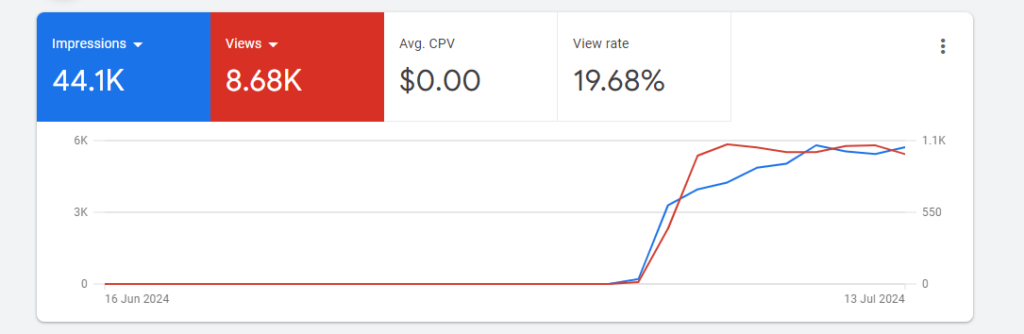
Audience
This category can track engagement metrics based on age, gender, household income, and parental status.
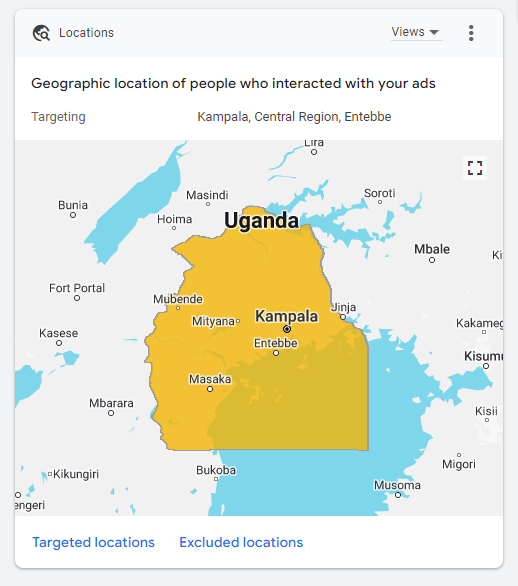
View Rate
The view rate could signal if the creative and message are interesting or entertaining enough for people to watch the ad. By increasing your view-through rate (VTR), you will lower your YouTube advertising cost per view.
Conversions
Conversions will help you better understand if your ad is driving leads and returning a high ROI for your brand.
Depending on the goals for the brand, determine a few goals based on these metrics and formalize a plan for optimizing creative and trying different targeting criteria to improve results.
Your goals should also determine the type of content you will feature in the ad — some metrics are better for branding goals, and others will drive leads and conversions.
2. Track low-performing placements.
If you’re running in-display ads that will appear across the Google Display Network, you can review where the ad has appeared in by navigating to Video Targeting > Placements > Where ads were shown > Display network from your Google Ads Campaigns dashboard.
Review this list to see if any particular sites are contributing to poor performance for your desired metrics. Exclude these sites from your ad campaign moving forward to increase your average CPV.
3. Use a custom thumbnail image.
Design or use a high-quality still image from the video to entice a viewer to click on your video. Remember, this image needs to be legible for users on different devices, including mobile.
If your image contains a person, make sure they’re looking into the camera. If you are featuring a product, make sure the background isn’t distracting.
4. Create calls-to-action.
When promoting a video on YouTube, you can include CTA overlays that link to a URL. You could link to a landing page, product page, information page, career page, or whatever you’d like. You could also send people to a favorable report or interview featuring the brand.
6. Create a YouTube end slate.
Create an end screen to drive subscribers to your channel, promote your social networks, or increase interest in your brand. If someone has watched a video until the end, it’s a good sign they enjoy your content and might be interested in subscribing to your channel for future updates.
This end slate by HubSpot increases subscribers and social media fans while also highlighting other interesting topics its host has featured. Once you build the image, you will be able to annotate the end screen in YouTube’s video editor.
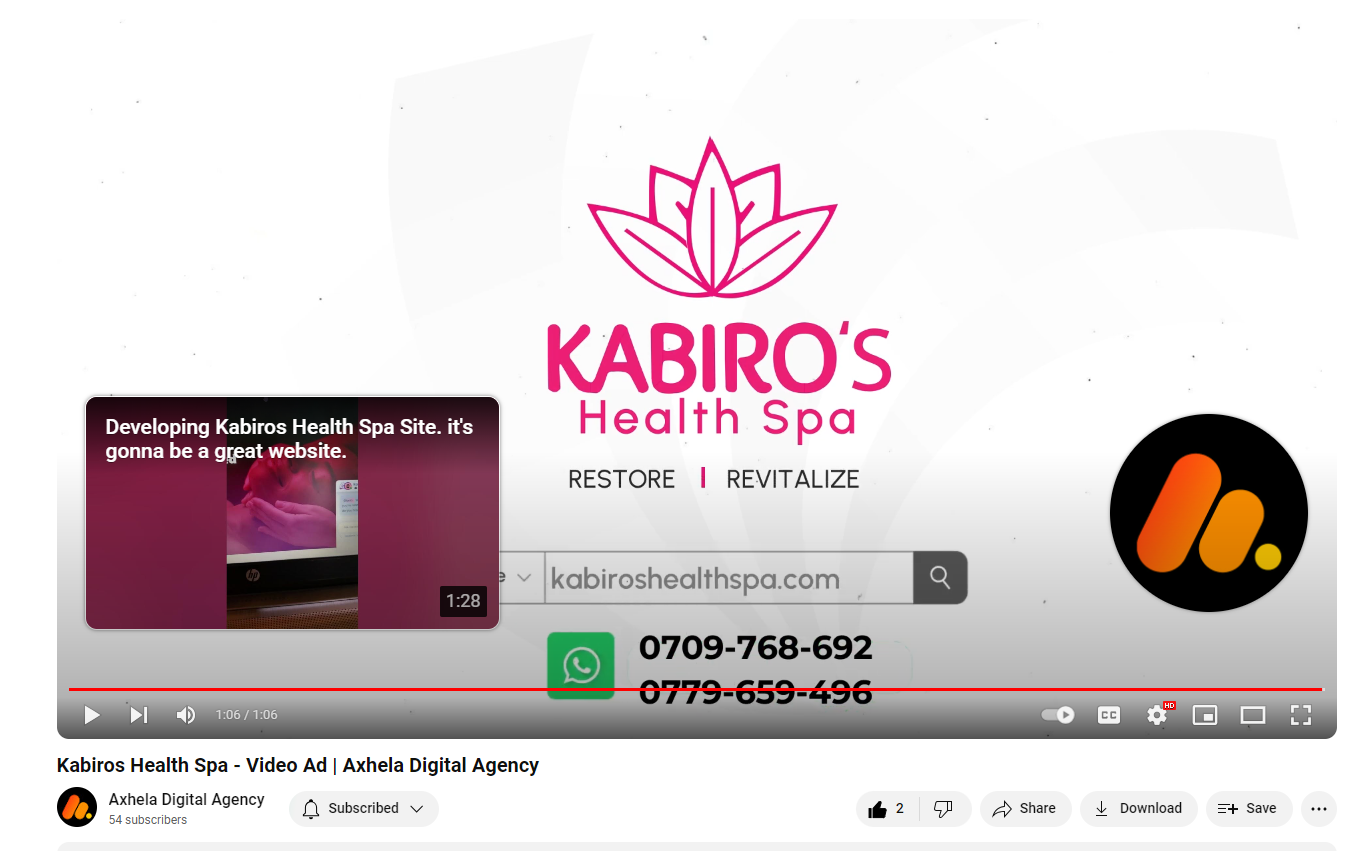
7. Use negative remarketing.
If you’re running a campaign for a long time and want to only attract new users to a brand, consider creating a list of people that shouldn’t see your ad.
You can stretch your campaign budget and target only unique users by excluding those who have previously viewed the specific video, who have visited your YouTube channel, or who have shared, liked, or commented on any of your videos.
8. Use closed captioning to cater to viewers’ needs and wants.
This tip applies to all YouTube videos — but it‘s a general best practice that’s not followed by many brands. Include a quality video transcription you‘ve generated and approved.
Only user-uploaded transcriptions are indexed by Google because YouTube’s automatic captioning can be less than reliable.
Depending on your target audience, you may also want to include transcriptions in various other languages. You can also offer users the option to download or visit a site page with the full transcription in your video description.
9. High Qualify viewers.
Sometimes, people who don’t care about your product will see your ad.
Tell them to skip the ad if it’s not relevant so you don’t pay for the view, and they don’t waste time watching irrelevant ads.
10. Consider making your ad longer.
With skippable in-stream ads, if the ad is under 30 seconds, you’ll pay only if a viewer watches until the end.
If the ad is longer than 30 seconds, you pay if the viewer watches it for at least 30 seconds. In both cases, you pay if the viewer interacts with your ad before it’s over.
Consider this when you’re coming up with ideas for content for the ad. You may want to put messaging at a certain point so uninterested viewers can skip the ad, or you might provide special offers towards the end of the video.
11. Use the CPV pricing model for remarketing.
If you have a predetermined audience you market to, use the cost-per-view pricing model to remarket to this audience.
This bidding model will get you lots of views. It’ll also be a lot cheaper and has a good chance of converting.
12. Re-create YouTube video ads that worked
Save your resources and research time by not reinventing the wheel. If you’ve seen YouTube ads that worked, model them to the offer you’re promoting.
To reuse such ads in the future, save them in a swipe file. Doing this will save you time, helping you prioritize other revenue-generating activities.
Quick Questions about YouTube Advertising Pricing
Do YouTube ads work for niche businesses?
YouTube ads can be highly effective for niche businesses. Unlike traditional forms of advertising that may have limited targeting options, YouTube allows you to reach highly specific audiences based on demographics, interests, and online behavior.
This specificity can be extremely helpful for niche businesses, as it ensures their ads are seen by the most relevant viewers who are likely to be interested in their products or services.
YouTube ads offer a powerful platform for niche businesses to connect with their target audience and drive meaningful engagement and conversions.
Will YouTube ads generate results with a small budget?
A small budget can get you some results. However, with ads, you have to put in more to get out more. You also need to have some budget to test your ads and refine your ad strategy.
Should I use professional equipment to produce my YouTube video ads?
Not necessarily. If you already have video equipment, then, by all means, use it. Otherwise, your mobile phone is enough to get started. What sells on YouTube is mostly your content and offer, not a polished video.
How much of my marketing budget should I allocate to YouTube ads?
It depends. For instance, if my business relies on three marketing channels, I could allocate from 5% – 25% of my marketing budget to YouTube ads. I’d also allocate my YouTube advertising budget based on my immediate goals and the estimated returns I can expect.
For YouTube ad beginners, I’d suggest you start with $5-$15 per day. As you grow and generate a decent return on ad spend, you’d want to increase your budget a lot more.
If you need more help and hands-on YouTube ad training, Contact Axhela Digital today on
That’s a wrap guys, if you liked this article kindly share it using the share buttons below. Let’s catchup in the next one.